- Version Locking: Protect and Control Your Content
- Audit Trail Enhancements: Admin Portal (Phase - 2)
- WCAG Re-architecture and Implementation
Version Locking: Protect and Control Your Content
We’re excited to announce Version Locking, a reliable feature that ensures stability and accuracy across your Workflows. This feature allows you to lock specific content versions—like Workflows, Tooltips, Launchers, Validations, and Announcements—to prevent accidental changes. Locked versions are easily identifiable with a lock icon and can only be unlocked by authorized users.
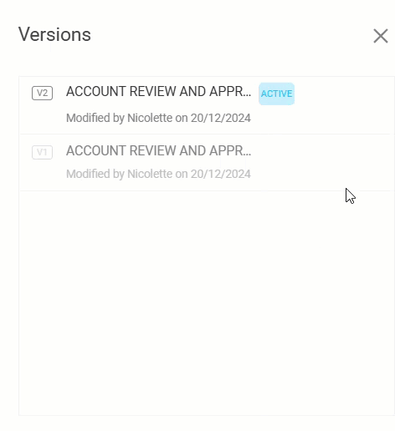
Key Highlights:
-
Maintain consistency by protecting finalized content versions.
-
Ensure clarity with visible indicators for locked content.
-
Enable automatic locking upon publishing to Production(if configured).
Version Locking is enabled by default for all Content Versioning users.
For a detailed guide, refer to the Version Locking User Guide.
Audit Trail Enhancements: Admin Portal (Phase - 2)
Audit Trail Phase 2 introduces the following improvements:
-
Expanded logging capabilities for System Settings and Application Settings.
-
Enhanced troubleshooting through detailed activity logs.
-
Improved compliance and transparency across all configurations.
-
|
System Settings |
Applications Settings |
|---|---|
|
Client Version |
Export/Import |
|
Self Hosted |
Compliances |
|
Downloads |
Content Aggregation |
|
Brand Customizations |
|
|
Translation API |
|
|
Audit Trail Export |
|
|
Open API Config |
These updates are automatically enabled for all tenants with a feature flag.
-
System Settings Logs:
-
Captures all changes made to system-level configurations.
-
Provides timestamps and user information for each change.
-
-
Application Settings Logs:
-
Logs modifications in application-specific configurations.
-
Ensures visibility into application-level updates.
-
Accessing the Audit Trail Logs
To view logs:
-
Go to System Settings and navigate to the Audit Trail tab.
-
Review the detailed logs for system and application settings changes.
 By leveraging these features, users can better monitor changes and address issues effectively.
By leveraging these features, users can better monitor changes and address issues effectively.
Explore this article for additional features included in the Admin Audit Trail update.
WCAG Re-architecture and Implementation
This release introduces a WCAG-compliant navigation system in Apty Player, ensuring seamless navigation between host application elements and Apty tools (Workflows, Tooltips, Validations, Launchers).
Highlights:
Improved Focus Management: Keyboard navigation now respects the visual sequence, supporting keys like Enter, Escape, Space, Tab, and Arrow keys.
-
Logical Navigation Order: Apty tools follow a prioritized focus order (Workflow → Tooltip → Validation → Launcher). For multiple tools of the same type, the order is determined dynamically.
-
Enhanced Accessibility: Focus transitions smoothly between Apty elements and the host application elements for a consistent user experience.
Best Practices & Known Edge Cases:
-
Multi-select Dropdowns: Navigation to Apty elements is limited to Workflow, with enhancements for other tools planned in future updates.
-
Navigation Bars: Navigation within container elements (e.g., navigation bars) isn’t supported, and Workflow actions may trigger directly.
Shift+Tab does not refocus the Workflow balloon once outside the container.
-
Dropdowns and Hover Menus: Using Tab may close these menus in some applications. Floating tooltips are recommended for displaying information.
-
iframes: Focus order may break when Apty tools are attached to the last element of an iframe with adjacent iframes.
For a detailed overview of this update, please refer to WCAG Enhancements (4.26.0 release).
